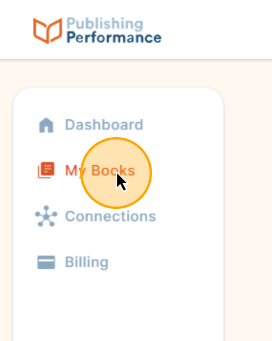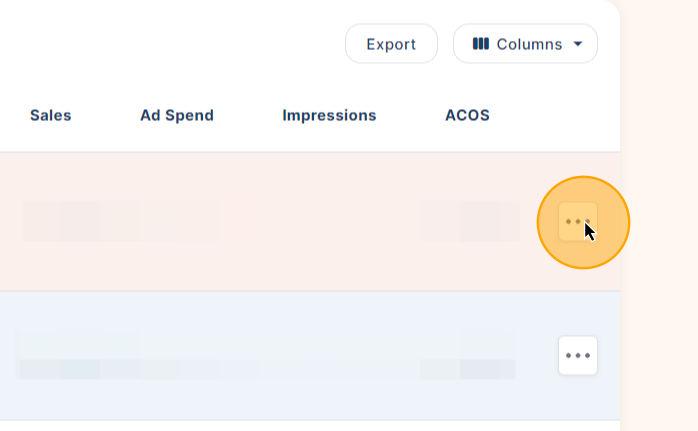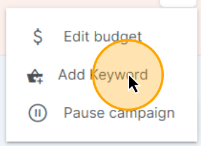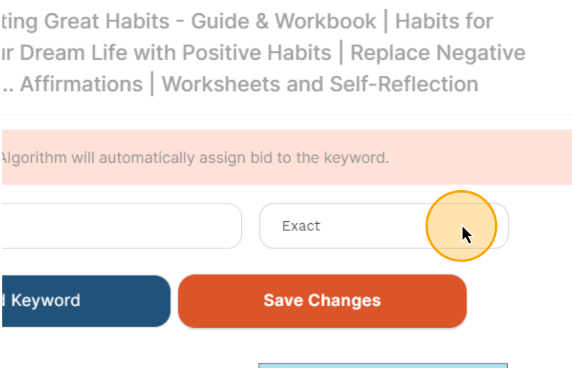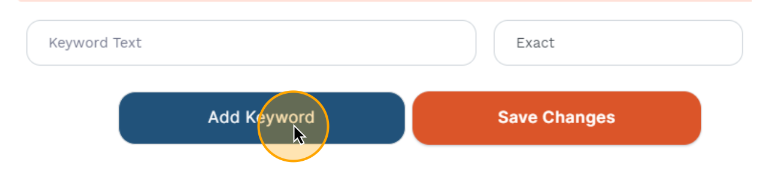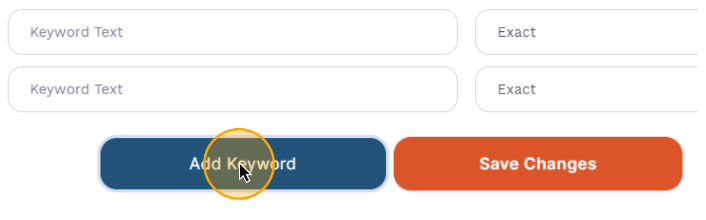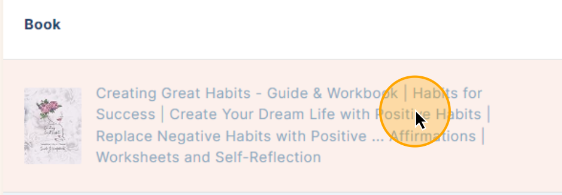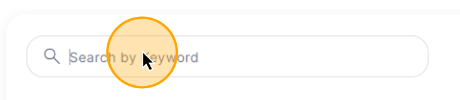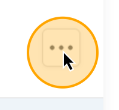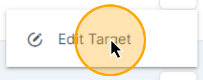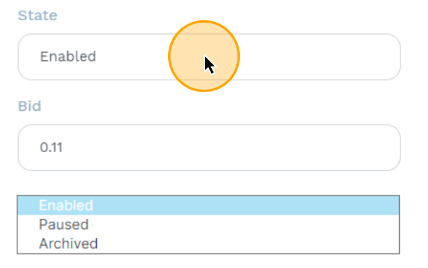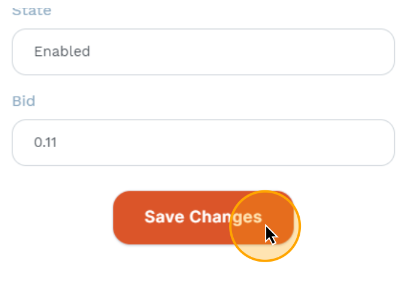Add and Edit Keywords
In this guide, we'll learn how to manage and edit keywords for your books. This includes adding new keywords, selecting match types, and adjusting bids. Our AI helps with automatic bidding, but you can also make manual adjustments for more control.
Let's get started.
Add a New Keyword
1. To add a new keyword, go to the My Books tab.
2. Here, you'll see a list of all your books. To the right-hand side of the book you want to add a new keyword for, press the three dots.
3. Click Add Keyword from the menu.
4. Enter your new keywords and select the match type
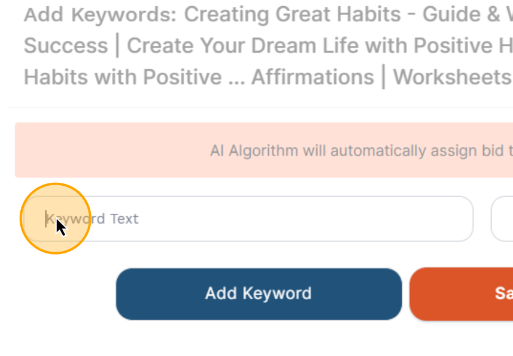
5. Add more keywords by clicking Add Keyword
6. Once finished, click Save Changes.
Our AI automatically assigns bids.
Edit Keywords and Targets
1. To edit keywords and targets, click on your book to navigate through to see all of the targets.
2. You can search for the target or select it from the list.
3. Once you've found the one you want to edit, click the three dots and then click Edit Target.
4. Click Edit Target
5. You can change the state of the target.
- Enabled means the target is active
- Pause it to temporarily disable, you can enable it again later
- Archiving will completely stop our AI from targeting that keyword, and you will not be able to re-enable it in the future.
6. You can also adjust bids for your keywords. Our AI manages bidding and automatically increases bids for high-performing keywords. However, we understand that some users prefer more flexibility, which is why we've added this feature.
7. Once you're done, click Save Changes.