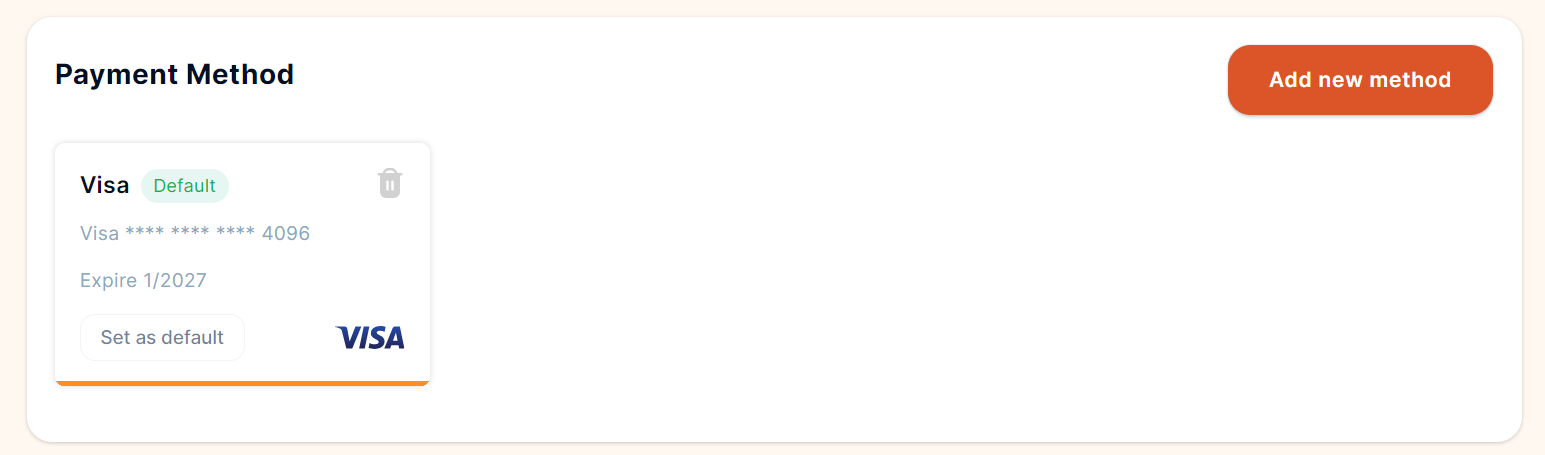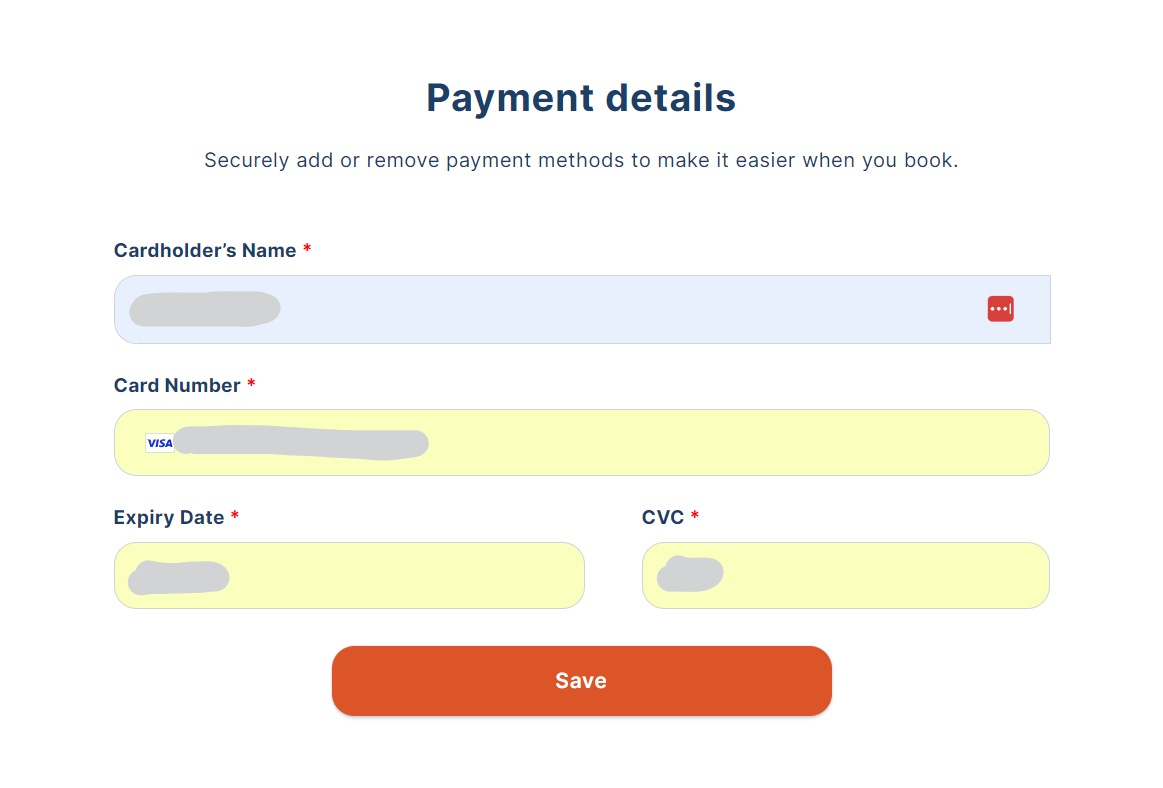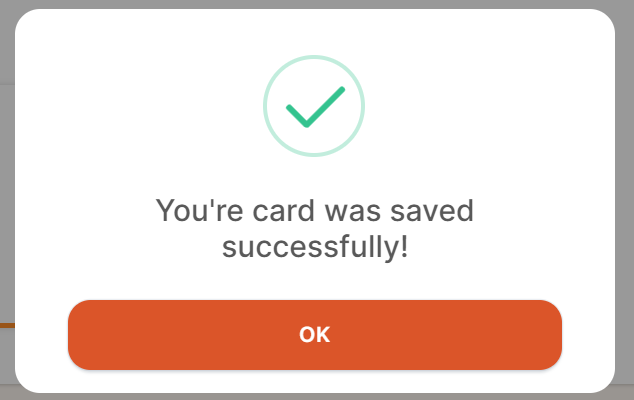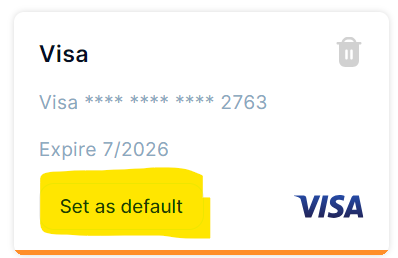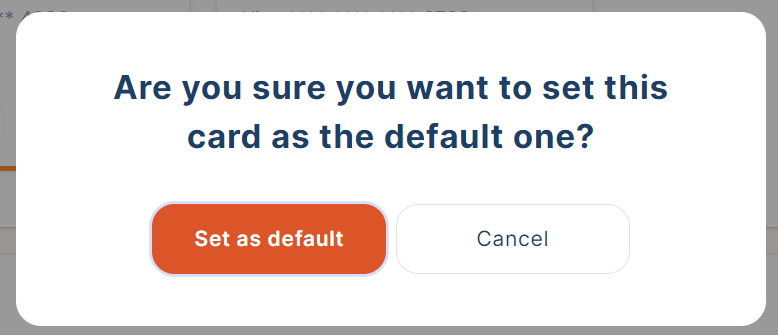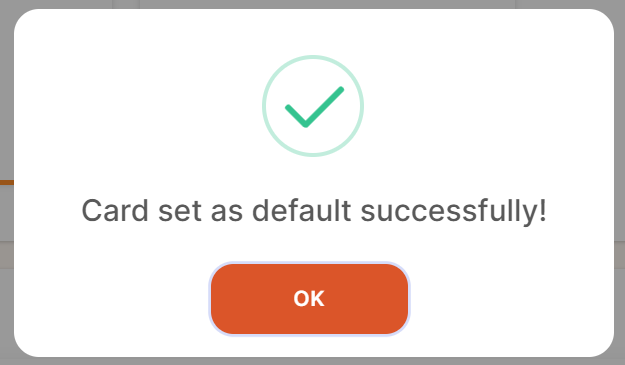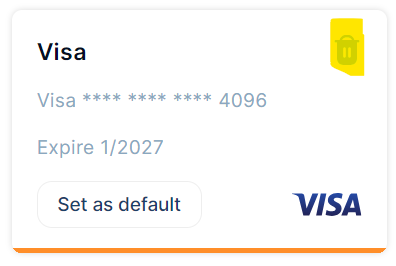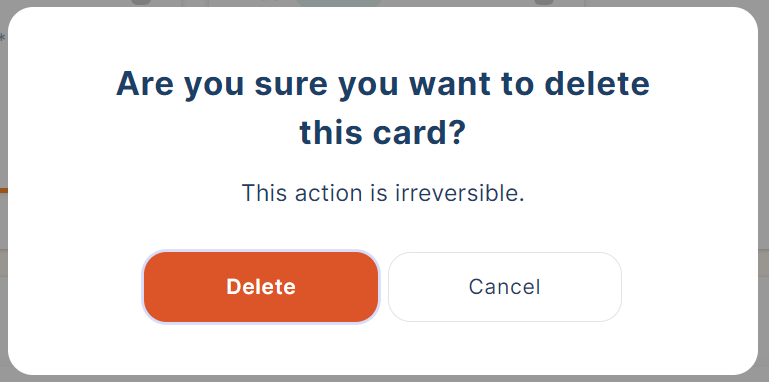Update Your Payment Details
Please note this process is for updating your payment method for you Publishing Performance Subscription.
If you are looking to update the card your advertising costs are charged to, you will need to do this directly in Amazon Advertising. Learn more here.
Add A New Card
1. Head to the Billing page
2. Scroll down to the Payment Method section
3. Click Add New Method
4. Enter your card details and click Save
5. You will get a message confirming your card has been added successfully, click OK
Changing Your Default Payment Method
1. Once you have added your new card, you can set it to your new default method by clicking the Set as default button on the card
2. You will be asked to confirm the change, click Set as default
3. You will receive a confirmation message that your new card has been set as your default payment method, click OK
Deleting a Payment Method
Once you have set a new card as your default payment method, you can delete your old one.
1. Click the trash can icon in the top right hand corner of the card.
2. You will be asked to confirm the deletion, click Delete
3. You will get a confirmation saying your card was deleted successfully, click OK.