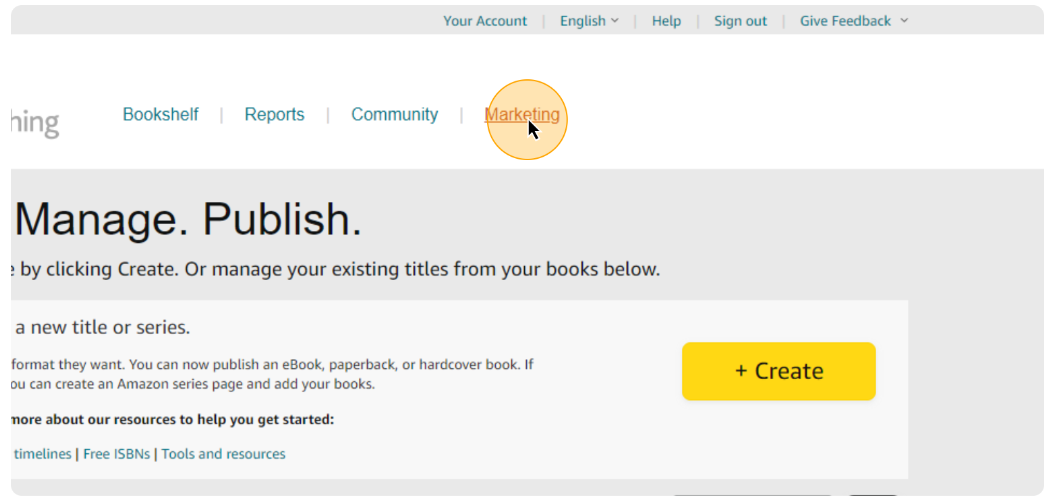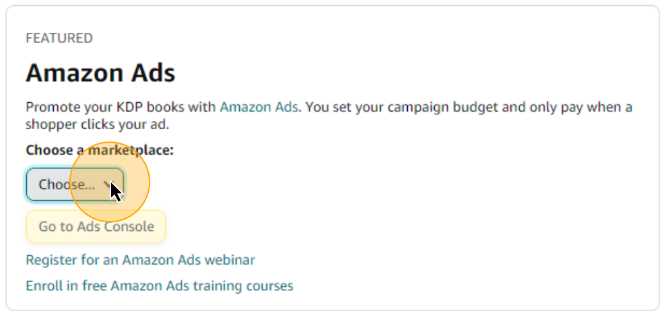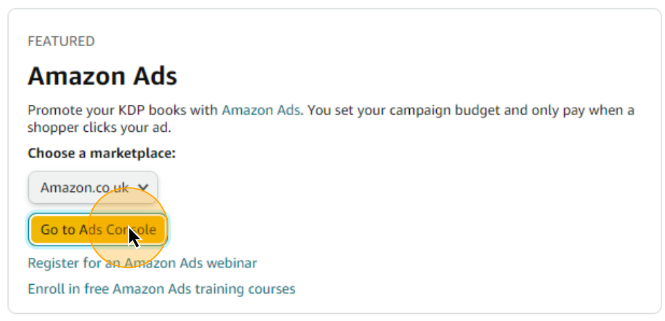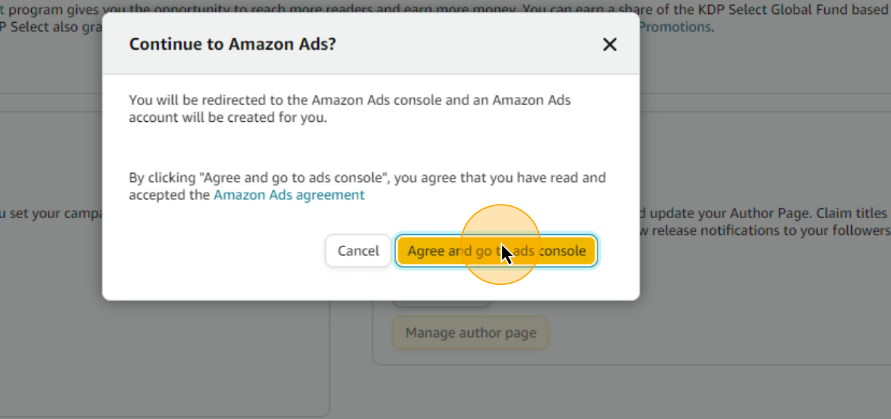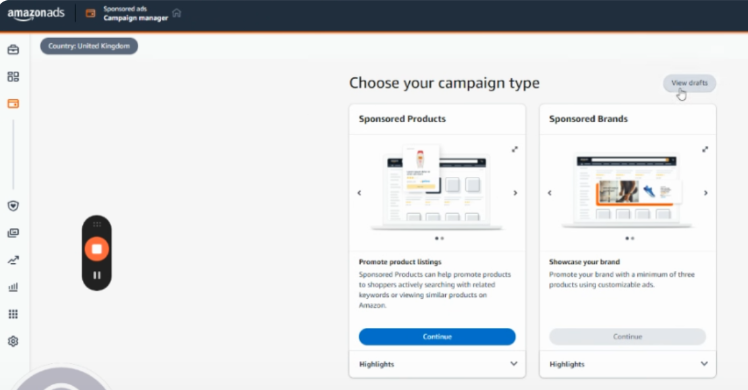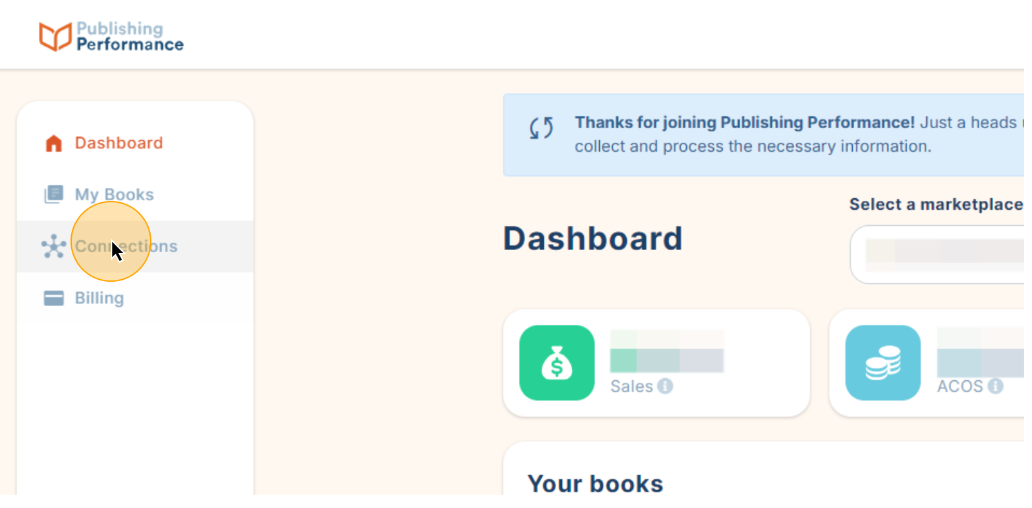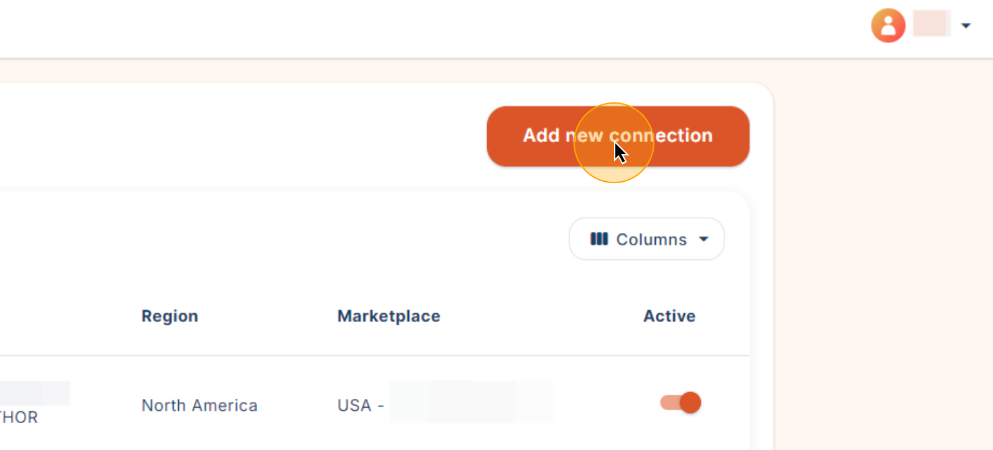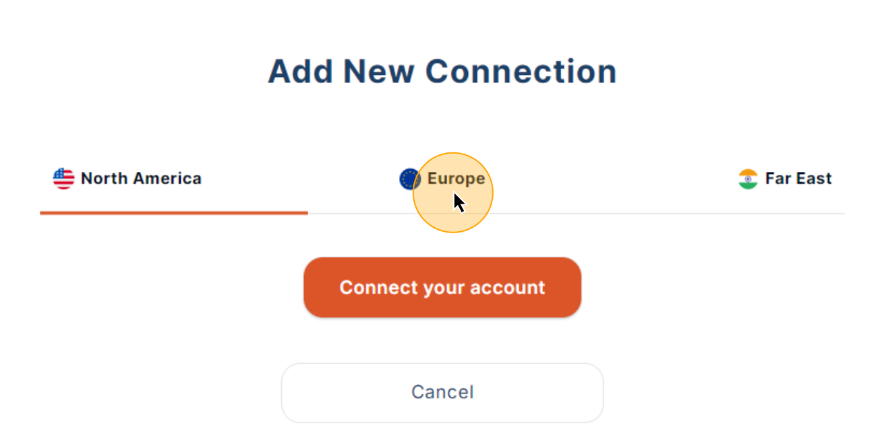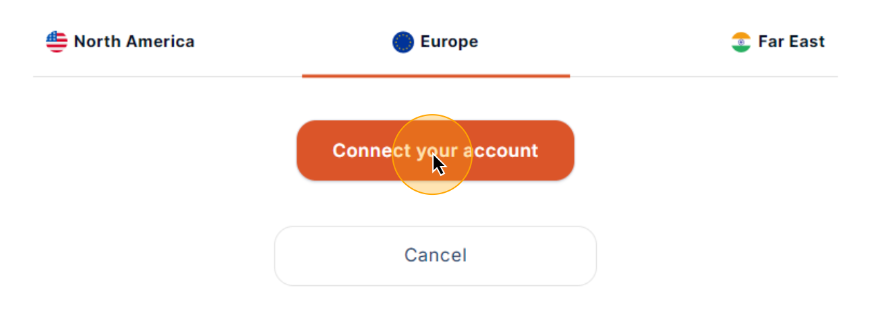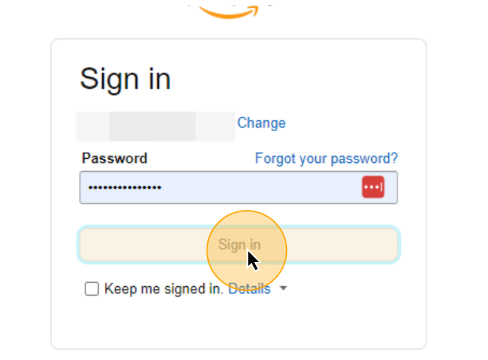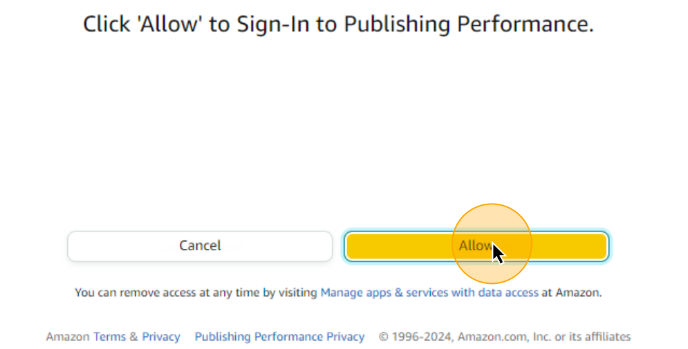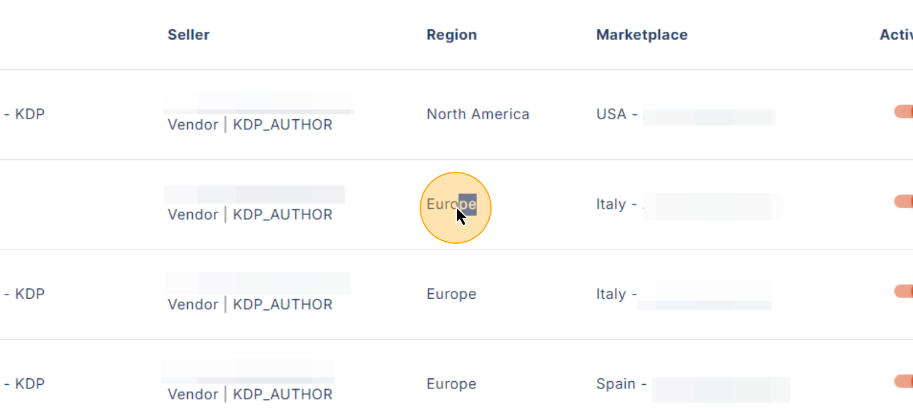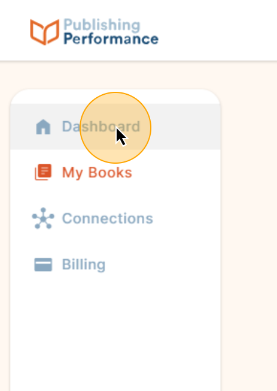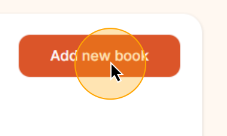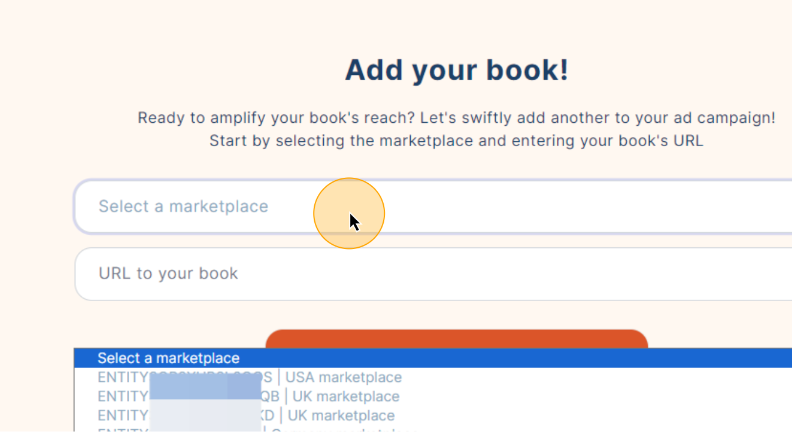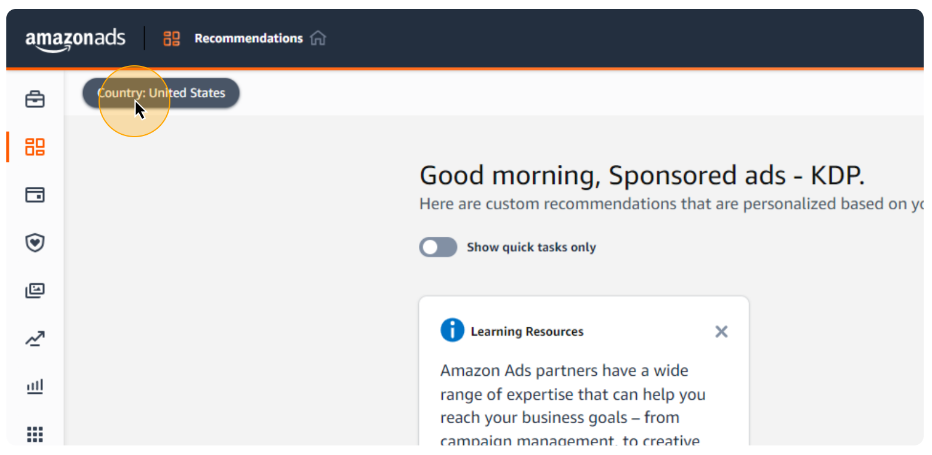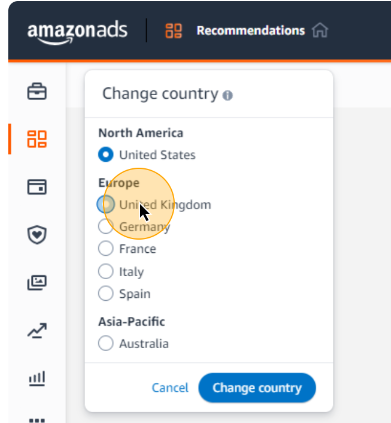Create an Amazon Advertising Account
Creating an Amazon Advertising account from the KDP dashboard is a straightforward process. You can repeat this process for every marketplace you want to advertise in.
Creating a new Amazon Advertising account
Go to the KDP account and log in with your Amazon account credentials.
Once logged in, Either click find the “Promote and Advertise” button next to your book OR click the Marketing tab
1. Click on Marketing
2. Scroll down to the "Amazon Ads" Section
3 .Click on Choose Marketplace
4. Click on Go to Ads Console
5. Click on Agree and go to ads console
6. Enter your email and click Continue
Please note if this is your first time setting up an Amazon Advertising account, you many be prompted to follow additional steps to set up your account, you will also need to add a payment method by going to Administration > Sponsored Ads Billing within your Amazon Advertising Console.
That's it! You can now advertise in your selected marketplace
Connecting your new advertising account to Publishing Performance
If this is your first time signing up to Publishing Performance and you are still in the onboarding process, simply refresh your page and continue through the process as directed. If you are still having issues please refer to our common issues guide or contact support.
The following process is for if you have created an additional advertising account to advertise in multiple marketplaces, if this is you, you are now ready to connect your new advertising account to Publishing Performance.
1. To start, head to app.publishingperformance.com
2. Click on the Connections tab
3. Click Add new connection
4. Click on the applicable connection location and select Connect your account
5. Enter your credentials and click Sign In
6. Click Allow to approve the connection
7. Your new advertising account is now connected
Add Another Marketplace
To add a new marketplace simply repeat the processes above selecting your desired marketplace each time.
Launch an Ad in Your New Marketplace
1. You can now advertise in your new marketplace, firstly go to your dashboard
2. Click on Add New Book
3. Select your new marketplace from the dropdown and follow the steps as usual
View our full guide on advertising a new book here.
Viewing Countries in Amazon Advertising
1. Back in Amazon Advertising you will now be able to toggle between different countries.
2. In the top right hand corner click Country
3. Select the marketplace you want to change to and click Change Country